In this article, we will discuss the .Net 6 new features with some cod code examples. The biggest highlight of .NET 6, though, is ASP.NET Core 6, which is a significant improvement to Microsoft's open-source framework for creating modern web applications.
ASP.NET Core 6 is built on top of the .NET Core runtime and enables the development and execution of applications on Windows, Linux, and macOS. The Web API and MVC functionalities are combined in ASP.NET Core 6. This article provides various code examples while discussing what's new in ASP.NET 6.
You need Visual Studio 2022 installed on your computer in order to use the code examples in this article. Along with enormous improvements in efficiency and optimization, .Net 6 offers big-bet functionality. Let's examine the further improvements in this version.
Some of the top new key features in .Net 6 are listed below:
Minimal APIs
Hot Reload
C# 10 language update
HTTP/3
Package validation tooling
Crossgen2
F# 6 and Visual basic
Enhanced Security
SDK Workloads
Support ARM64
FileStream
Let’s look at each of these key features in .Net 6.
Minimal APIs:
To build HTTP APIs with the fewest possible requirements, minimum APIs are designed. They are perfect for apps and microservices that want to use the bare minimum of ASP.NET Core files, functionality, and dependencies. You can create lightweight services (also known as minimal APIs) using ASP.NET Core 6 that don't need a template or controller class. Additionally, you can create simple services without a template or controller by using the extension methods of the IEndpointConventionBuilder interface. The Startup class and the Program class both support the creation of lightweight services or APIs.
With.NET 6, creating your first ASP.NET Core application is simpler than ever. A single C# file and a little amount of code are now all you need to create your first ASP.NET Core application.
Here's a complete ASP.NET Core app with .NET 6:
var app = WebApplication.Create(args);
app.MapGet("/testing", () => "Welcome to CodeToSolutions!");
app.Run();
Hot Reload:
With the addition of .NET Hot Reload support in .Net version 6, you may update your app while it is already running without having to restart it. Based on your code changes, the.NET tooling estimates the precise code delta that must be applied to the app, and it then nearly immediately does it. Any current app state is kept because code modifications are made to running apps. You can quickly iterate on a certain section of the program with .NET Hot Reload and little disruption. All of the.NET 6 app models and the three types of ASP.NET Core Web apps: MVC, Razor Pages, and Blazor—work flawlessly with.NET Hot Reload.
Once you will open your Visual Studio 2022 the give below pictures will show the Hot Reload features in the editor.

According to our wishes, we can change the features of Hot Reload or set the process for Hot Reload performance. The picture given below is showing how we can change the features under the Hot Reload settings.
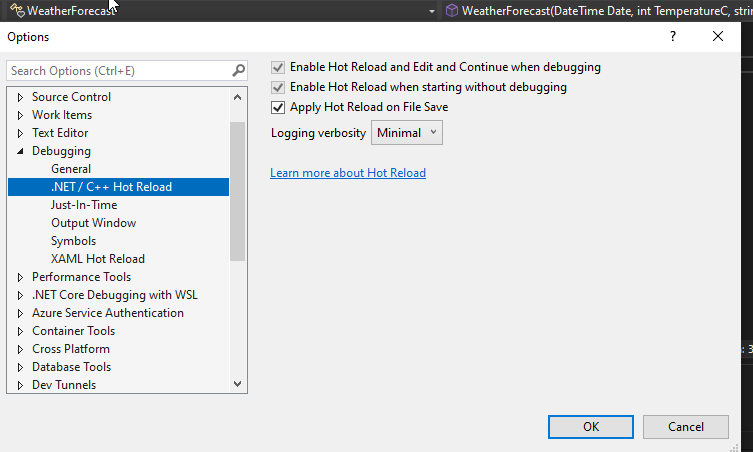
.NET Hot reload works great with all flavors of ASP.NET Core Web apps.
When you use dotnet watch to run an ASP.NET Core application,.NET Hot Reload is on. Previously, anytime it discovered a code file change, the dotnet watch command merely restarted your program and refreshed the browser. In.NET 6, dotnet watch first tries to use hot reload to apply the changes to the active app.
> dotnet watch
watch : Hot reload enabled.
For a list of supported edits, see https://aka.ms/dotnet/hot-reload.
Press "Ctrl + Shift + R" to restart.
If the hot reload succeeds, you see the result of the changes in the app almost immediately:
watch : File changed:
C:\BlazorApp\Pages\Index.razor.
watch : Hot reload of changes succeeded.
C# 10 language update:
The C# languages get a tonne of new features with .NET 6. It carries on the concept of language simplification that was introduced with C# 9. The following are some of the new features in C# 10:
- global using directives,
- enhanced #line pragma,
- record structs,
- improved lambda syntax,
- improvement of structure types,
- extended property patterns.
Additionally, most of the .NET 6 project templates are based on C# 10 changes. The new templates are much cleaner and simpler than before, making it easier for new developers to write programs. You can learn briefly about C# 10 through the link mentioned here: C# 10 New Features
HTTP/3 :
The third and future major version of HTTP is called HTTP/3. The semantics of HTTP/3 are the same as those of earlier HTTP versions, but it also adds a brand-new UDP-based transport called QUIC. Although HTTP/3 is still being standardized, it has already seen a lot of use.
HTTP/3 and QUIC have several benefits compared to older HTTP versions:
· Faster initial response time: HTTP/3 and QUIC require fewer roundtrips to establish a connection, so the first request reaches the server faster.
· Avoid head-of-line blocking. HTTP/2 multiplexes multiple requests on a TCP connection, so packet loss affects all requests on a given connection. QUIC provides native multiplexing, so lost packets only impact requests with lost data.
· The transition between networks. HTTP/3 allows the app or Web browser to continue when a network changes seamlessly.
The built-in ASP.NET Core Web server, Kestrel, now supports HTTP/3 preview in.NET 6. Because the specification is established, HTTP/3 support in ASP.NET Core is a preview feature. The network transitions feature of HTTP/3 is likewise not supported by Kestrel in.NET 6, but Microsoft plans to look into integrating it in a later version of the.NET framework.
To try out HTTP/3 with Kestrel, first enable support for preview features in your project by setting the following property:
<EnablePreviewFeatures>True</EnablePreviewFeatures>
Then configure Kestrel to use HTTP/3:
using Microsoft.AspNetCore.Server.Kestrel.Core;
var builder = WebApplication.CreateBuilder(args);
builder.WebHost.ConfigureKestrel((context, options) =>
{
options.ListenAnyIP(5001, listenOptions =>
{
listenOptions.UseHttps();
listenOptions.Protocols = HttpProtocols.Http1AndHttp2AndHttp3;
});
});
In order to test things out, you'll need to deploy the server to a different machine because browsers can be picky about connecting to localhost over HTTP/3.
Package validation tooling :
When creating packages, developers can use the package validation feature in.NET 6 to make sure their code is well-formed and consistent. Now that previous projects and earlier iterations of the framework and runtime are available, developers may compare and assess their most recent work against them. Package validation tooling can therefore be a great asset to the entire.NET ecosystem. The The.NET ecosystem will be substantially safer as long as unvalidated packages are no longer created.
Package Validation is currently being shipped as an MSBuild SDK package which can be consumed by a project. It is a set of tasks and targets that run after generating the package when calling dotnet pack (or after dotnet build in case you set GeneratePackageOnBuild to true).
To reference it, you need to use the new <Sdk> syntax:
<Project Sdk="Microsoft.NET.Sdk">
<Sdk Name="Microsoft.DotNet.PackageValidation" Version="1.0.0-preview.5.21302.8" />
<PropertyGroup>
<TargetFrameworks>netstandard2.0;net6.0</TargetFrameworks>
</PropertyGroup>
</Project>
Crossgen2:
You may optimize and produce unique code with Crossgen2. This procedure guarantees a quick launch. You can use Crossgen2 to compile your code in advance (AOT) to minimize runtime JITing. The JITed code is kept in a distinct location that is simple to access during runtime. You don't need to use complicated APIs like a Roslyn compiler because Crossgen2 is written in the C# language. Crossgen2 can also be used to examine and put together various components separately. You have the option to include additional optimizations in the built set.
SDK Workloads:
The current.NET SDK nevertheless occupies a lesser space thanks to the new and optional SDK workloads. You may quickly install these SDKs on top of the .NET SDKs to test different situations. These parts are.NET MAUI and Blazer WebAssembly AOT. A Visual Studio automatically installs SDK Workloads. You can manage your workloads in the.NET CLI using the new workload commands.
The following new.Net commands can be used to manage SDK workloads:
- SDK workloads were first introduced in preview 4 of .NET 6. With this feature, you can install only the SDKs that you want and need, rather than an “all-in-one” package. To put it simply, it’s nothing but a package manager for SDKs.
· Dotnet workload install: This command helps you install a named workload.
· Dotnet workload restores: Installs a workload based on the requirements of different projects.
· Dotnet workload update: Using this command, you can easily install your workload to the latest version available.
· Dotnet workload list: This command lists out the workloads that you install.
· Dotnet workload uninstall: This command helps you remove a specific workload.
· Dotnet workload search: Search for your favorite workload using this command.
· Dotnet workload repair: You can easily use this command to reinstall the workload if you have a broken installation.
Support ARM64:
The first version of.NET to include native support for Apple Silicon (Arm64). Additionally, this version performs better with Windows Arm64. Both the emulation and the execution phases are covered by this support.
The following are some considerations to keep in mind while using Arm64 support:
- SDKs for both x64 and Arm64 are recommended and supported
- Complete runtime support of Arm64 and x64
- .NET 5 SDKs and .NET Core 3.1 SDKs work on the present version but are less capable and not fully supported
- .Net test is yet to work with x64 emulation fully.
FileStream:
The entire Filestream has been completely redesigned in.NET 6 to increase reliability and speed, which enhances the performance of asynchronous File I/O. As a result, FileStream no longer utilizes the blocking APIs in the context of the Windows OS. On many platforms, your system RAM can also be used more effectively. For instance, after the first async action is finished, the others become allocation-free.
The preallocation size feature's improved speed is another FileStream upgrade. Therefore, having enough memory space will improve the reliability of write operations. Using the Scatter/Gather IO API, you may also cut down on the number of syscalls required to write data.
· System.IO.FileStrem has been completely rewritten in the latest version .NET 6. It provides better performance for all operating systems but majorly Windows.
· Makes async operations allocation-free
Conclusion:
So there you have it: a high-level overview of Microsoft's most advanced.NET version to date,.NET 6. You should upgrade as soon as you can if you're using.NET Core or.NET 5. Thankfully, there is not much of a migration path.
Nevertheless, one thing is certain: the.NET ecosystem as a whole will only become better moving forward. If you don't upgrade to.NET 6, you'll be missing out on easier workloads, quicker run times, more efficient code, and an all-around better programming experience. Many enhanced APIs have been added for Maths, JSON, and HTTP/3 that aim to improve your applications’ speed and performance.
hope you enjoyed reading this article and found it useful. Please share your thoughts
and recommendations in the comment section below.

Share This Post
Support Me